- Sales teams — Create custom links for each deal
- Event hosts — Send direct links to webinar or workshop checkout pages
- Freelancers — Use checkout links as digital invoices for completed work
Where can I find and create my checkout links?
- Go to your Dashboard > Checkout links to see all your links
- Click + Create checkout link to create a new one
How to create a checkout link
You can create three types of checkout links:- Free links - Give customers free access to your whop
- One-time payment links - Charge customers once
- Recurring payment links - Set up monthly or yearly subscriptions
Free checkout links
To create a free checkout link:- Choose Free under Pricing type
- Click Advanced Options to add these features:
- Stock — Limit how many people can use this link (or keep unlimited)
- Description — Explain what users get when they join
- Show on store page — Make this option visible on your public store page
- Add a waitlist — Users enter card details but aren’t charged until you approve them
- Ask questions before checkout — Collect info from users before they join. You can make these optional by checking the Optional box.
- Auto-expire access — Automatically remove access after a set time period
- Redirect after checkout — Send users to a specific page after they complete checkout
- Add internal name — A name only you can see on your dashboard
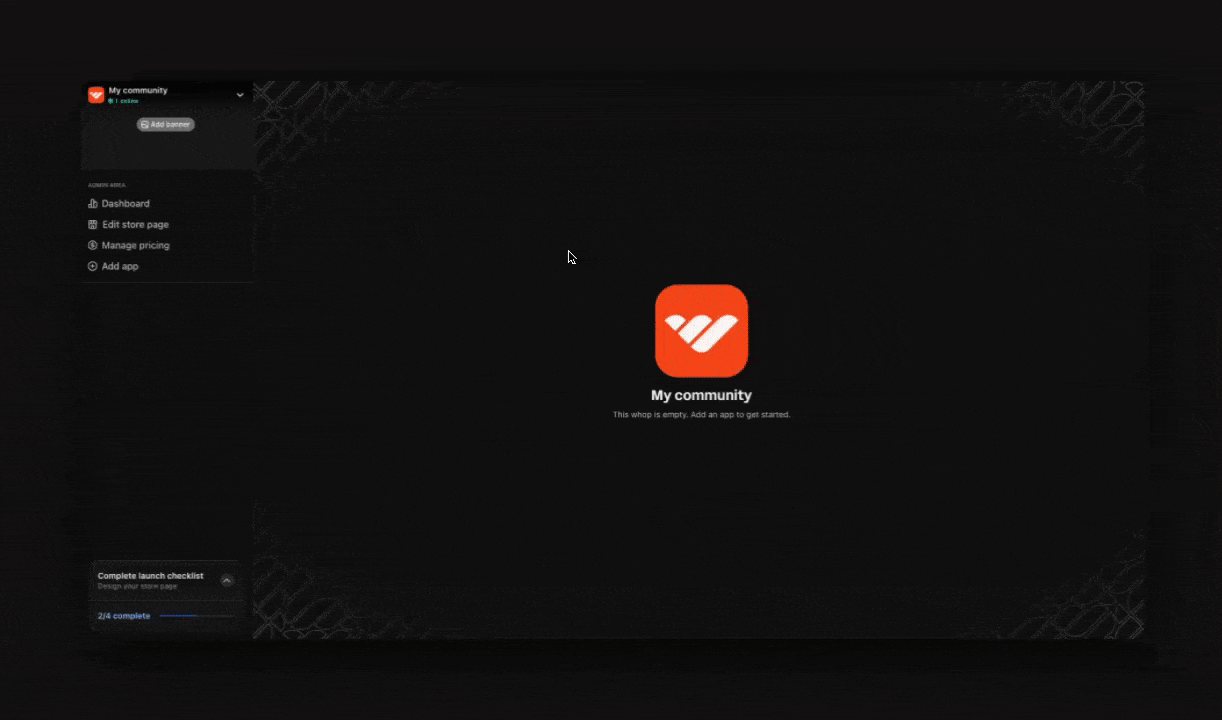
One-time payment links
To create a one-time payment link:- Choose One-time under Pricing type
- Set your Price
- Click Advanced Options to add these features:
- Stock — Limit how many people can use this link (or keep unlimited)
- Description — Explain what users get when they join
- Show on store page — Make this option visible on your public store page
- Add a waitlist — Users enter card details but aren’t charged until you approve them
- Ask questions before checkout — Collect info from users before they join. You can make these optional by checking the Optional box.
- Auto-expire access — Automatically remove access after a set time period
- Redirect after checkout — Send users to a specific page after they complete checkout
- Add internal name — A name only you can see on your dashboard
- Choose your Payment methods (what customers can pay with):
- Credit/debit card
- Bank transfer (ACH)
- PayPal
- Cryptocurrency
- Buy now, pay later (Financing)
Subscription (recurring) links
To create a subscription link:- Choose Recurring under Pricing type
- Set your subscription details:
- Subscription price — How much customers pay each billing cycle
- Subscription period — How often they’re charged (weekly, monthly, yearly)
- Initial fee — Optional one-time setup fee when they first join
- Click Advanced Options to add these features:
- Stock — Limit how many people can use this link (or keep unlimited)
- Description — Explain what users get when they join
- Show on store page — Make this option visible on your public store page
- Add a waitlist — Users enter card details but aren’t charged until you approve them
- Ask questions before checkout — Collect info from users before they join. You can make these optional by checking the Optional box.
- Auto-expire access — Automatically remove access after a set time period
- Redirect after checkout — Send users to a specific page after they complete checkout
- Add internal name — A name only you can see on your dashboard
- Free trial — Let customers try before they pay (choose how many days)
- Split payments — Let customers pay in installments instead of all at once
- Cancellation discount — Offer a discount when someone tries to cancel (helps retain customers)
- Choose your Payment methods:
- Credit/debit card
- PayPal
How to edit checkout links
If you need to update or change your pricing and settings, you can edit your checkout links from either your Dashboard or your whop’s pricing page.- Method 1: Through your Dashboard
- Method 2: Through your whop's pricing page
- Go to Dashboard > Checkout links
- Find your link and click the 3 dots (︙) on the right
- Click Edit
- Make your changes and click Update checkout link
Create tracking links
If you want to see how your links are performing, tracking links give you detailed analytics of clicks, conversion rates, and revenue generated.
Embed Whop Payments on your website
Whop checkout embeds
Add a complete checkout form right into your website.
Frequently asked questions
What exactly are checkout links?
What exactly are checkout links?
Checkout links (also called pricing options) are custom URLs that let customers join your whop with free access, a one-time payment, or a recurring subscription.
How do I limit how many people can use a link?
How do I limit how many people can use a link?
In the Advanced Options of any pricing type, look for the “Stock” setting. It’s set to unlimited by default, but you can change it to any number you want.
Can I change the currency for my prices?
Can I change the currency for my prices?
Yes! When setting the price for one-time or recurring links, you’ll see a currency dropdown next to the price field.
How do I offer a free trial?
How do I offer a free trial?
Free trials are only available for recurring (subscription) pricing. You’ll find the free trial option in the Advanced Options section when creating a recurring link.
How do I create a private link that doesn't show on my store page?
How do I create a private link that doesn't show on my store page?
When creating any checkout link, leave the “Show on store page” option unchecked. The link will still work when you share it directly, but it won’t appear publicly on your store.
Why aren't my checkout links showing up on my store page?
Why aren't my checkout links showing up on my store page?
Check that you enabled “Show on store page” in the Advanced Options when you created the link. If this option is off, the link will only work when shared directly.

