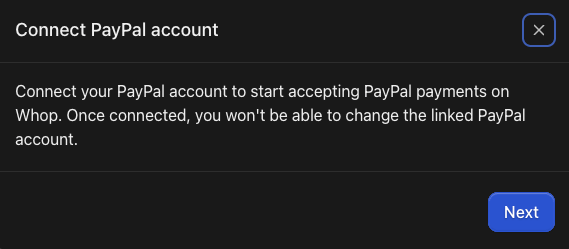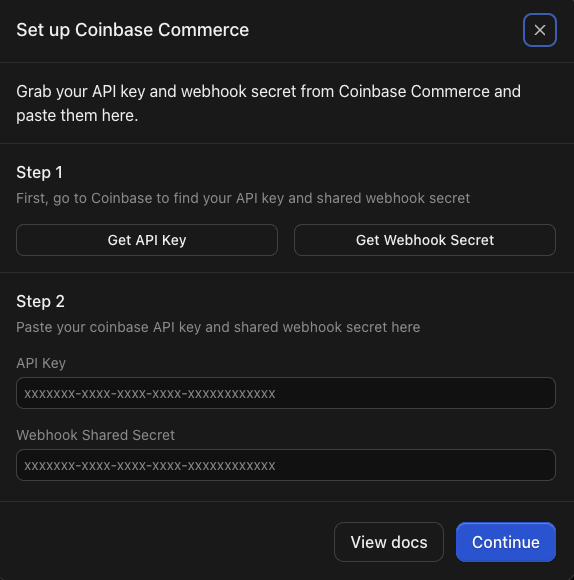With Whop, you can set up manual, recurring, or instant payouts to your bank account through Whop Payments. You can also get direct payouts to your PayPal and Coinbase Commerce accounts.
Enable withdrawals with Whop Payments
To withdraw, you’ll first need to set up Whop Payments:
- Go to Dashboard > Payouts.
- Click Set up Whop Payments.
- Select your country so payouts are in your local currency.
- Complete the Stripe-powered setup (fill in your details, link your bank, and upload ID).
Check your balance
You can view and withdraw your earnings from either your Dashboard or your Profile.
1. Through your Dashboard
- Go to Dashboard > Payouts.
- Your Balance and Withdrawals are here.
Your Balance includes:
- The amount you can withdraw now
- The balance that’ll be available to pay out soon (when a customer pays, it can take a couple of days for the money to reach your account)
2. Through your Profile
Your payouts can be found at Profile > Balance.
How to withdraw
You can withdraw from your Dashboard or Profile at any time, as long as you meet the minimum withdrawal threshold of $10 (if applicable).
Payout via Dashboard
- Go to your Dashboard > Payouts.
- Click Withdraw.
- Input the Amount you want to withdraw and click Continue.
- You can also click Use max to withdraw the maximum amount available.
- Review the details and click Confirm withdrawal.
Payout via Profile
- Go to your Profile > Balance.
- Click Withdraw.
- Input the Amount you want to withdraw and click Confirm withdrawal.
Setting up recurring withdrawals
- Go to your Dashboard > Payouts.
- Click Recurring withdrawals.
- Choose How often you want to get paid and click Continue.
- Set the minimum amount that’s kept in your account and click Continue.
- You should always have a minimum balance available for refunds or to pay out disputes.
- Review the details and click Confirm.
International payouts
Creators outside the US need to set up a bank account that accepts the currency of their registered country.
On Whop Payments, Whop is the Merchant of Record, and our system automatically converts all currencies to the currency of the geography you initially chose when you set up your Whop organization.
- This means that, even if you accept payments in USD, Whop automatically converts the USD payments to your local currency before sending payouts.
- Payouts will NOT successfully go through to a USD-accepting bank account if the bank account is located in a country where USD is not the local currency.
Your payout country can’t be changed for an existing whop. To switch countries, create a new whop and set up Whop Payments under the new country with an associated bank account.
PayPal payouts
To receive PayPal payouts, customers must buy using PayPal (no post-purchase transfer to PayPal).
Setting up payouts to your PayPal
- Go to your Dashboard > Payouts > Additional payment methods.
- Select Setup next to the PayPal option.
- Follow the on-screen instructions to link your PayPal account.
For PayPal to appear at checkout, check the PayPal box under Payment options when you create a checkout link.
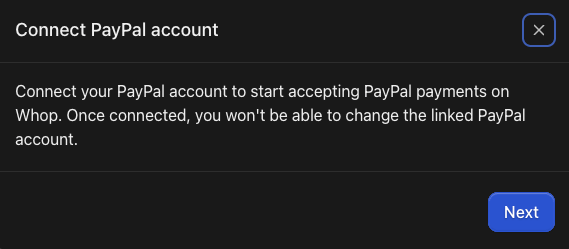
Coinbase payouts
Important notes:
- Withdrawals must go to a Coinbase wallet
- To receive Coinbase payouts, customers must buy using crypto (no post-purchase transfer to Coinbase)
Setting up payouts to your Coinbase crypto wallet
- Go to your Dashboard > Payouts > Additional payment methods.
- Select Setup next to the Coinbase option.
- Follow the on-screen instructions to link your Coinbase Commerce account.
- You will need to log into your Coinbase account and copy your API key and Webhook secret to paste into Whop.
For Coinbase to appear at checkout: Check the Crypto box under Payment options when you create a checkout link.
To get paid with crypto, you have to set up a one-time pricing plan.
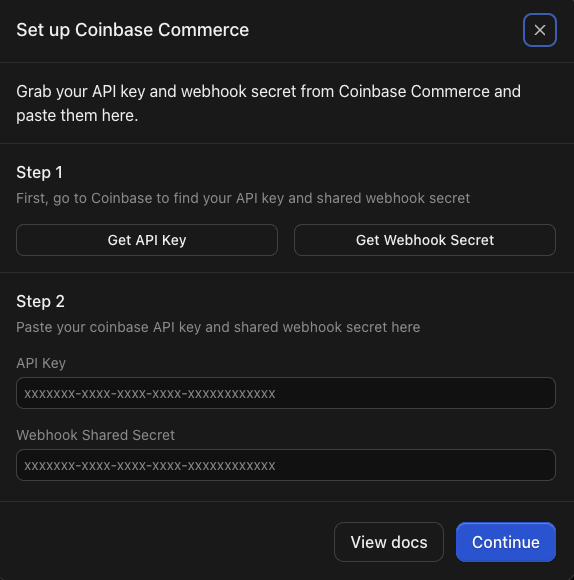
Troubleshooting payouts
Common payout statuses
- Requested: A withdrawal has been initiated and is awaiting approval
- Processing / In Transit: Payment is processing (takes 1–5 business days)
- Completed: Funds sent by Whop, awaiting bank processing
Payout timing & processing delays
Standard timing:
- When you make a sale, the money will be available for withdrawal in 1–4 business days.
- Once withdrawn, allow up to 10 business days for the payout to be processed and arrive in your bank.
If a payout fails:
- Go to Dashboard > Payouts.
- Click Retry payout next to the failed transaction.
You can also click on the payout to see more information on the payout timeline and why the payout may have failed.
Common reasons for failed payouts:
- Your bank account is not in the local currency of the country where you registered your Whop
- You entered your bank account information incorrectly
To replace your bank account:
- Go to your Dashboard > Payouts.
- Click on Withdraw.
- Click on your bank account (under the amount you want to withdraw).
- Input your new bank account details and click Replace (bottom right).
If a payout says “Completed” but money hasn’t arrived
This means the payout has been processed on Whop’s end.
- Allow up to 5 business days (excluding weekends and bank holidays) for your bank to process it.
- If it takes longer, click on the payout to see the payout timeline. A Trace ID will be provided.
To track or trace your payout:
- Contact your bank’s customer service.
- Share the Trace ID, payout date, amount, and payor name (Whop).
Withdraw affiliate earnings
There is a 30-day waiting period from when the referred customer makes their purchase and when the referrer gets paid the affiliate cut. This waiting period is to protect businesses on Whop from potential disputes and refunds.
To withdraw your affiliate earnings:
- Go to your Profile > Balance.
- Click on Withdraw.
- Input the Amount you want to withdraw and click on Confirm withdrawal.