How to process a refund
There are three ways to refund a customer: through their profile (quickest method), Payments, or the Resolution Center.- Customer's profile
- Payments
- Resolution Center
- Go to your Dashboard
- Use the search bar at the top right to find the customer
- Click on their profile
- Click the Refund button under Spend
- Or scroll down to Payments and click Refund next to the specific payment
- Choose your refund amount:
- Click Refund for the full amount
- Check Partial refund and enter the amount you want to refund
- Click Confirm
Set up auto-refunds to save time
If you want to automatically handle smaller refund requests, you can set up auto-refunds for amounts under a certain threshold. To set up auto-refunds:- Go to Dashboard > Resolution Center
- Click Auto respond
- Set your auto-refund thresholds:
- Auto-refund card payments below: Set the maximum amount for automatic card refunds
- Auto-refund PayPal payments below: Set the maximum amount for automatic PayPal refunds
- Add a custom message (optional) that customers will see when they receive an auto-refund
- Click Save
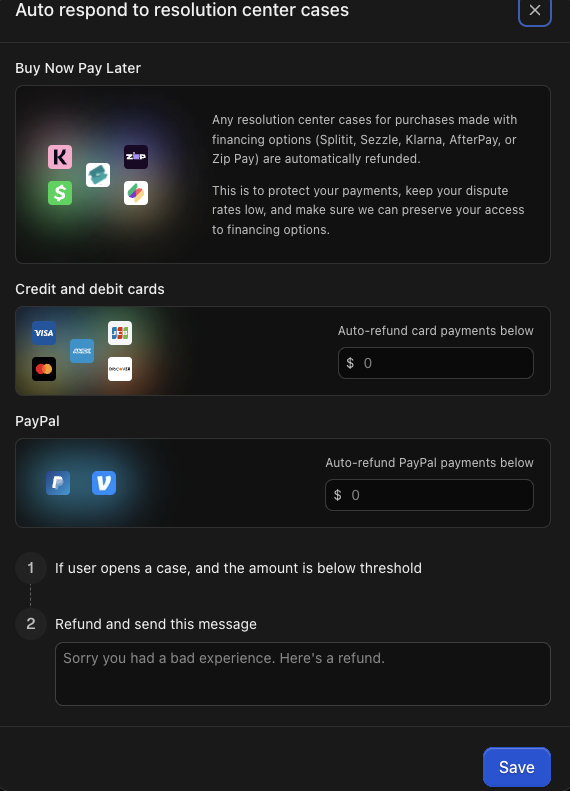
What to do if you don’t have sufficient funds
If your Whop account doesn’t have sufficient funds for a refund, you’ll need to add money to your account first.Top up your balance
To add funds to your account:- Go to Dashboard > Payouts
- Click Top up +
- Enter the amount you want to add
- Choose to pay from your personal balance or select another payment method
- Click Pay
Set up minimum balance retention
If you use Recurring withdrawals, you can automatically keep money in your account for refunds:- Go to Dashboard > Payouts
- Click Recurring withdrawals
- Set your withdrawal schedule (Daily, Weekly, or Monthly) and click Continue
- Enter the minimum amount you want to keep in your account and click Continue
- We recommend keeping enough to cover at least two refunds at your typical price
- Click Confirm
FAQs
How do fees work with refunds?
How do fees work with refunds?
When you refund someone, you pay back the full amount they originally paid — even though you received less after fees were deducted.For example: If a customer paid $100, you’ll refund the full $100 even though you only received around $97 after Whop and processing fees.This applies to both full and partial refunds. There are no additional fees to process a refund.
How long does it take for customers to receive their refunds?
How long does it take for customers to receive their refunds?
It depends on the customer’s bank or payment method. Customers can typically expect to see refunds in their account within 3-7 business days after the refund is processed.

