Launch your coaching business in 8 steps
1
Create your whop
Head over to whop.com/sell: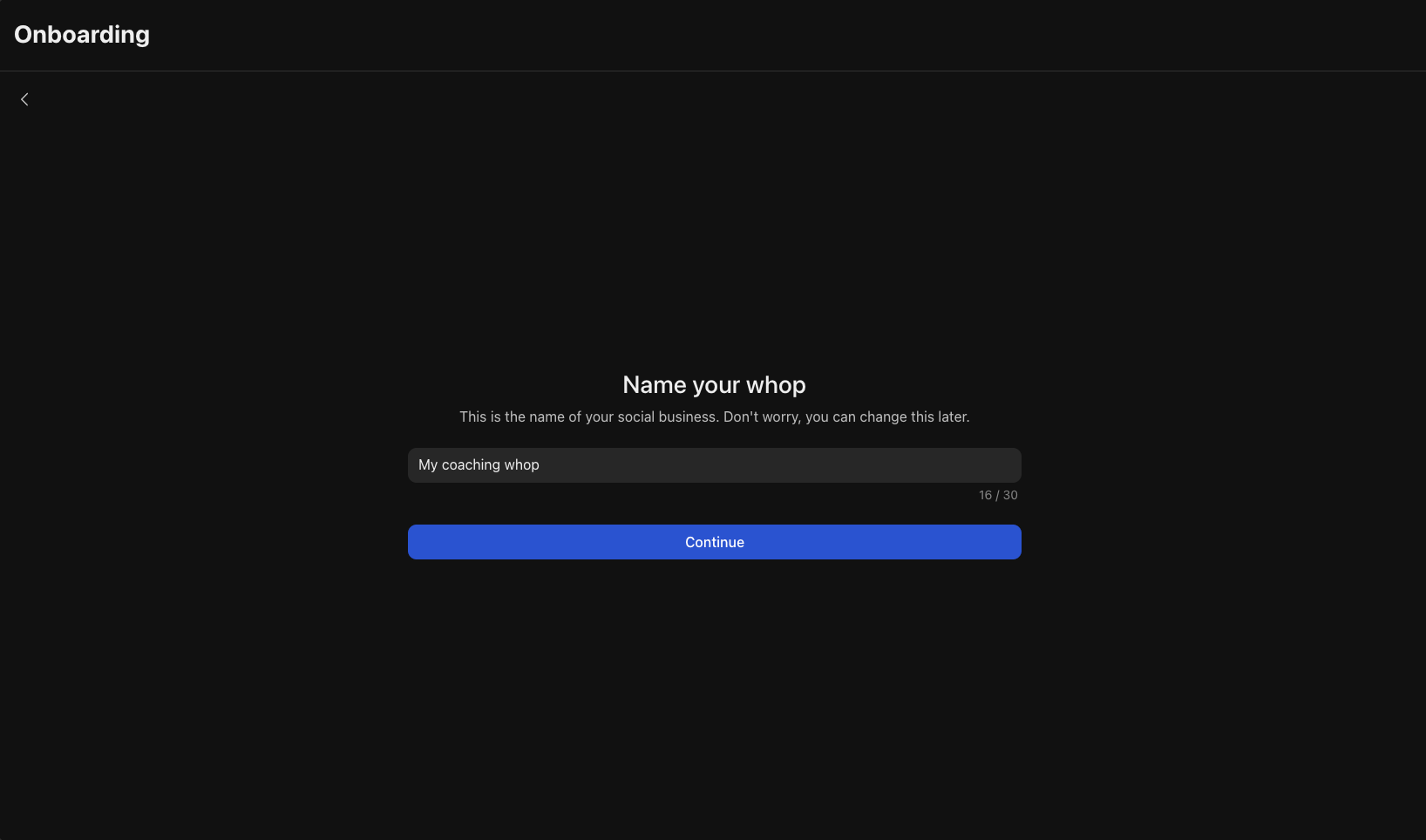
- Choose a memorable name for your community that clearly communicates your offer
- Select your custom URL
- Complete the basic setup
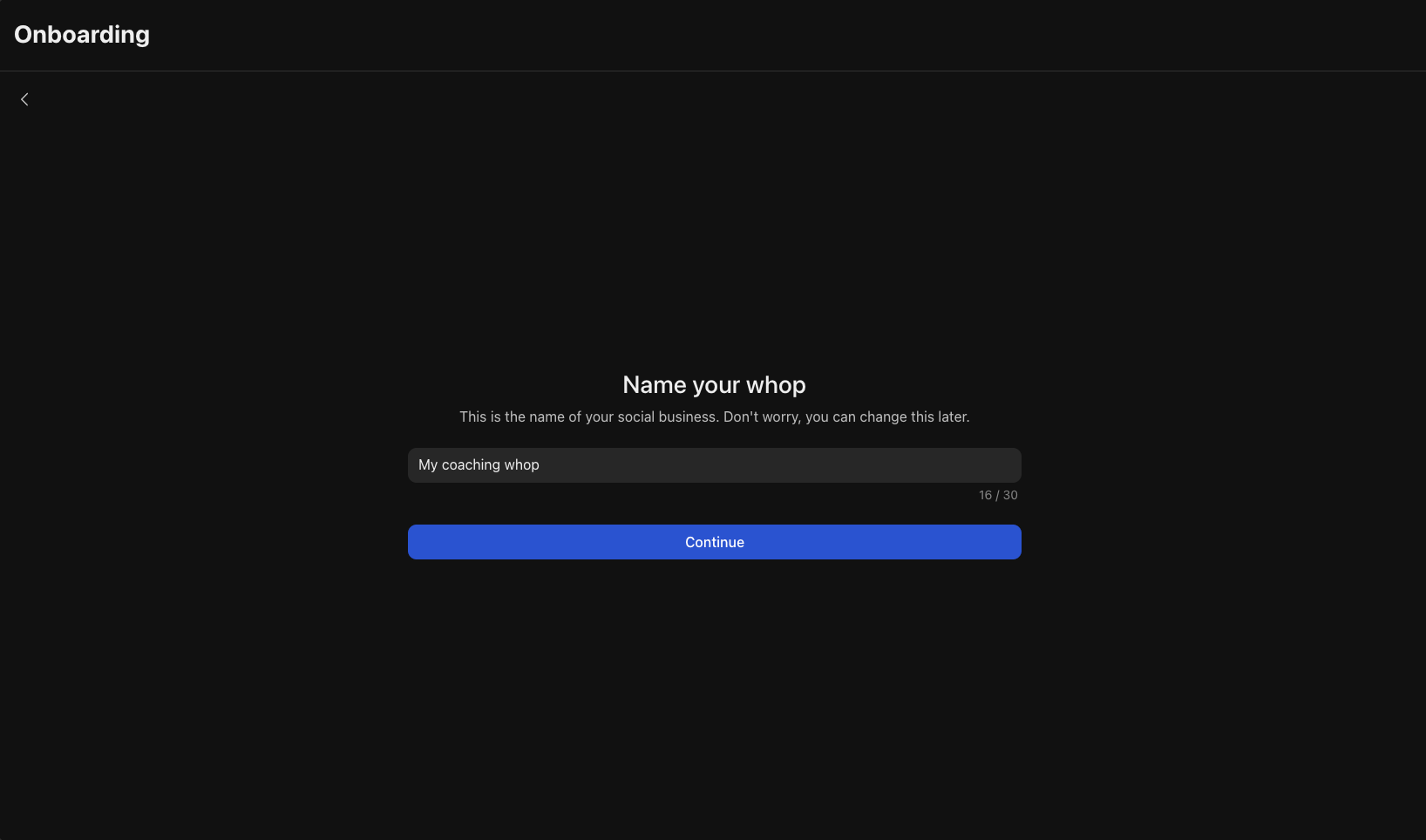
2
Add the Calendar Bookings app
Just like Calendly, this app allows you to set up your calendar so your coaching students can schedule calls with you (you can make this free or charge members to book 1-on-1 sessions).
- Add the Calendar Bookings app from the Whop App Store, then click Configure Calendar Bookings to set up your availability
- Click Add availability or + at the top right
-
Add the:
- Title
- Duration
- Meeting link/Location
- You can optionally add a Description and a Price per booking
- Click Continue
- Select the Days and Time you’ll be available
-
Click Create
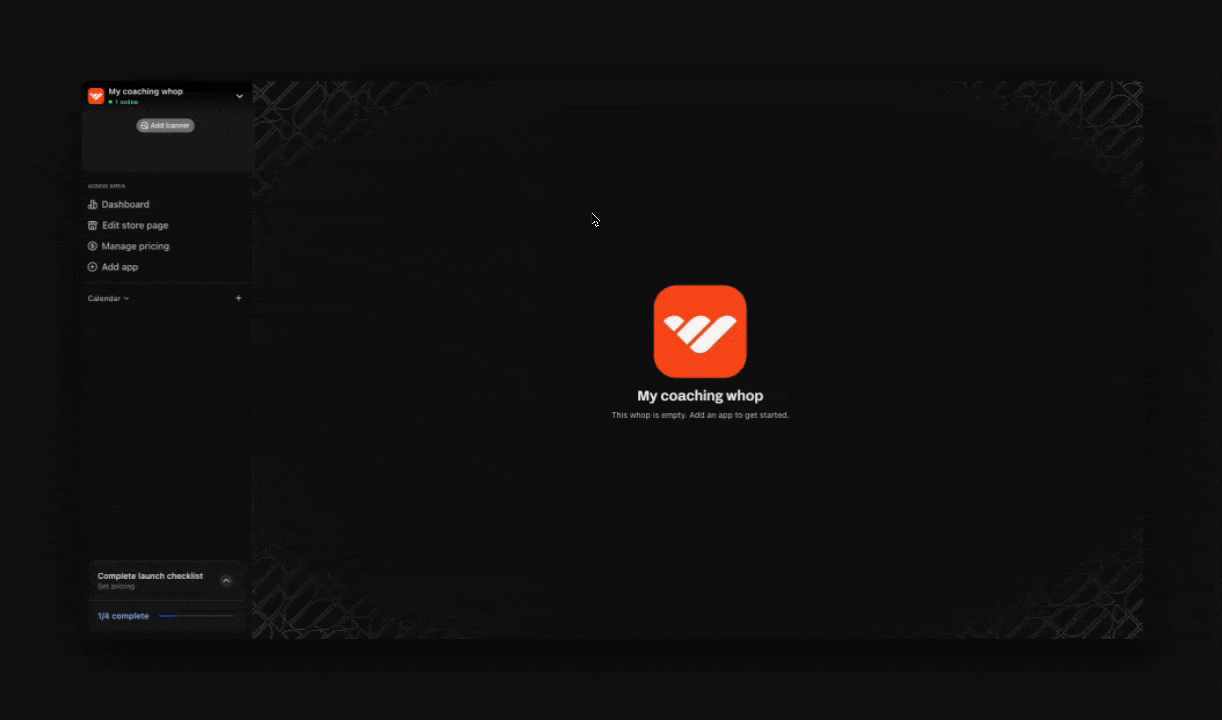
3
Add the Chat app
The Chat app creates a group chat where your clients can ask questions, connect with each other, and share wins. Common uses of the Chat app include: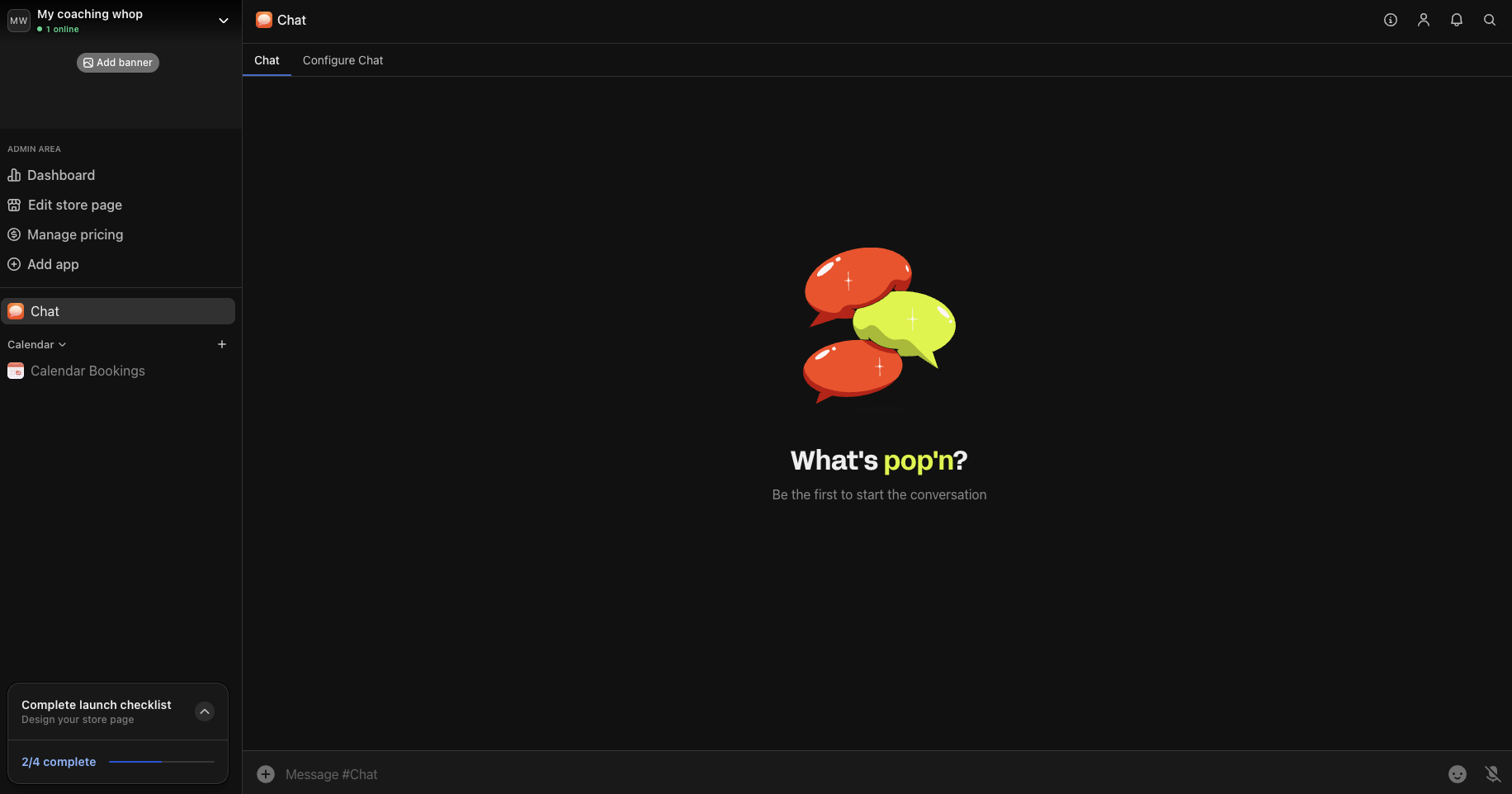
- General Discussion: Main chat for everyone
- Introductions: Help new clients introduce themselves and connect
- Wins: Create a space where clients share their success stories
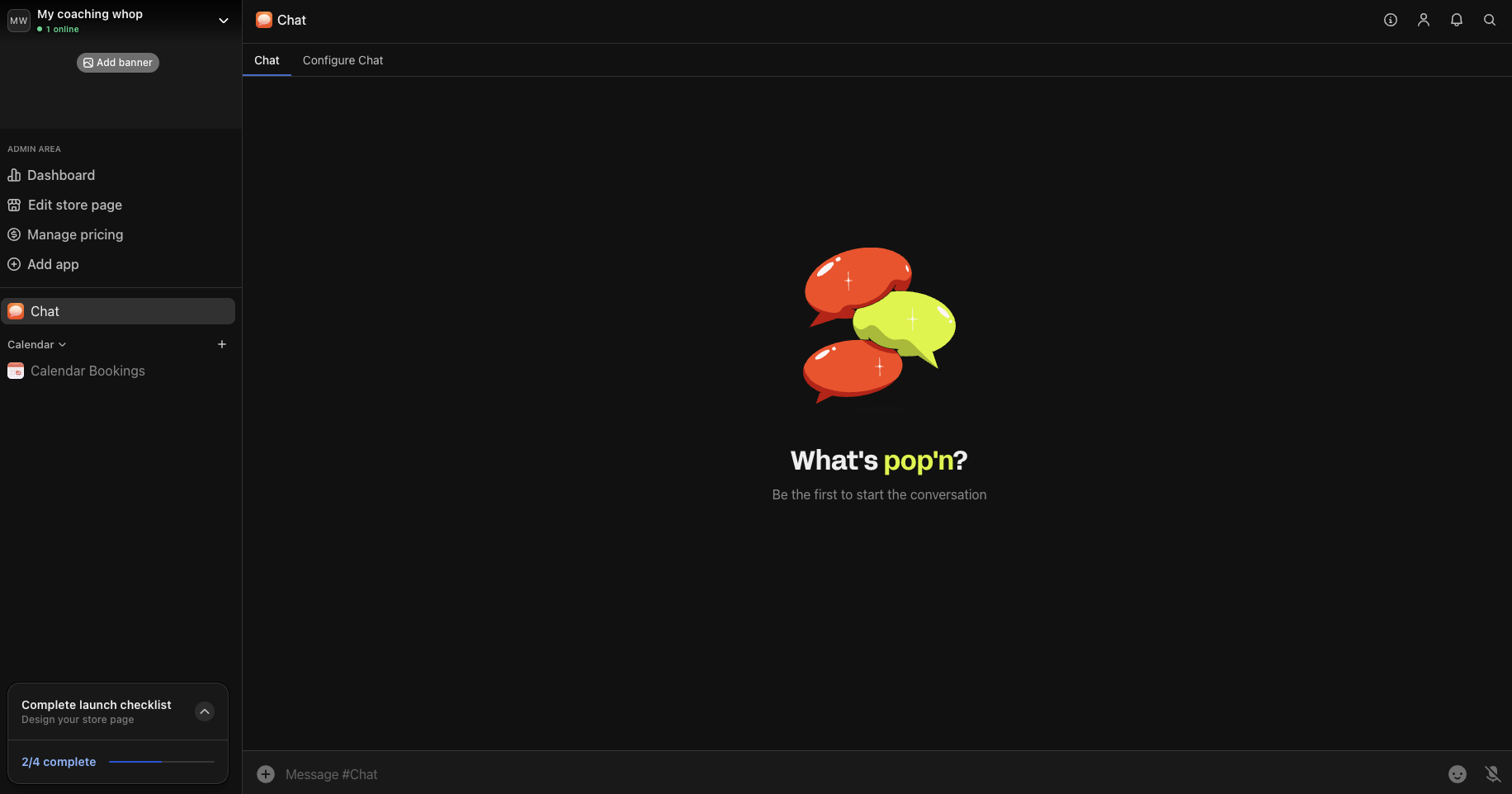
4
Add the Forums app
The Forums app is where you’ll share important updates, announcements, and valuable content that all members should see. Popular forum uses include: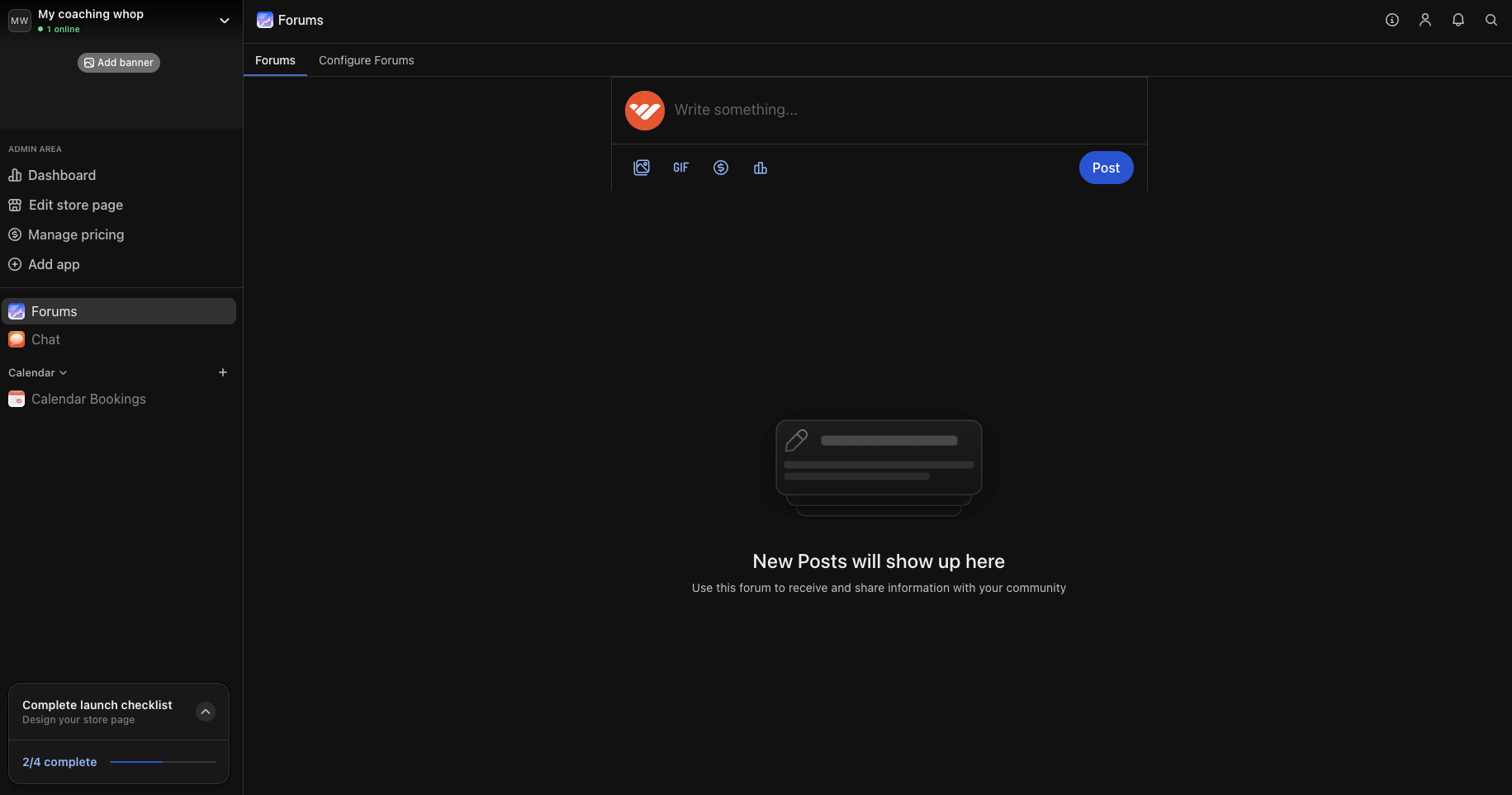
- Announcements: Share updates, new events, and important info
- Weekly insights: Post regular tips, industry updates, or motivational content
- Student wins: Highlight student success stories and achievements to inspire others
- Q&A discussions: Answer student questions and encourage peer-to-peer learning
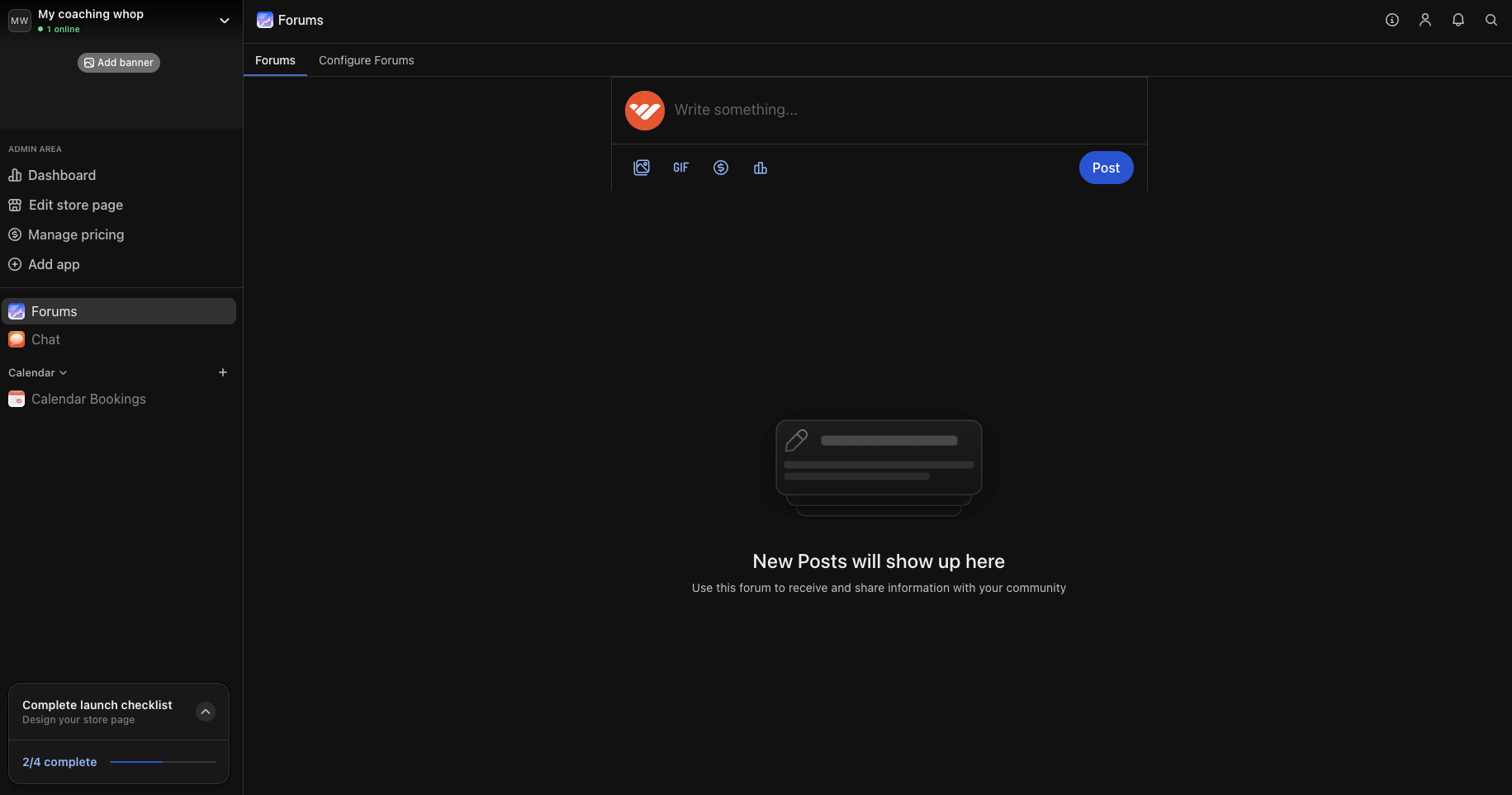
5
Add the Content app
The Content app gives you unlimited flexibility to share text-based resources with your community:
- Welcome guide: Help new members understand how to get the most value from your community from day one
- Resource library: Share templates, checklists, and reference materials
-
FAQ section: Answer common questions to support members and reduce repetitive inquiries
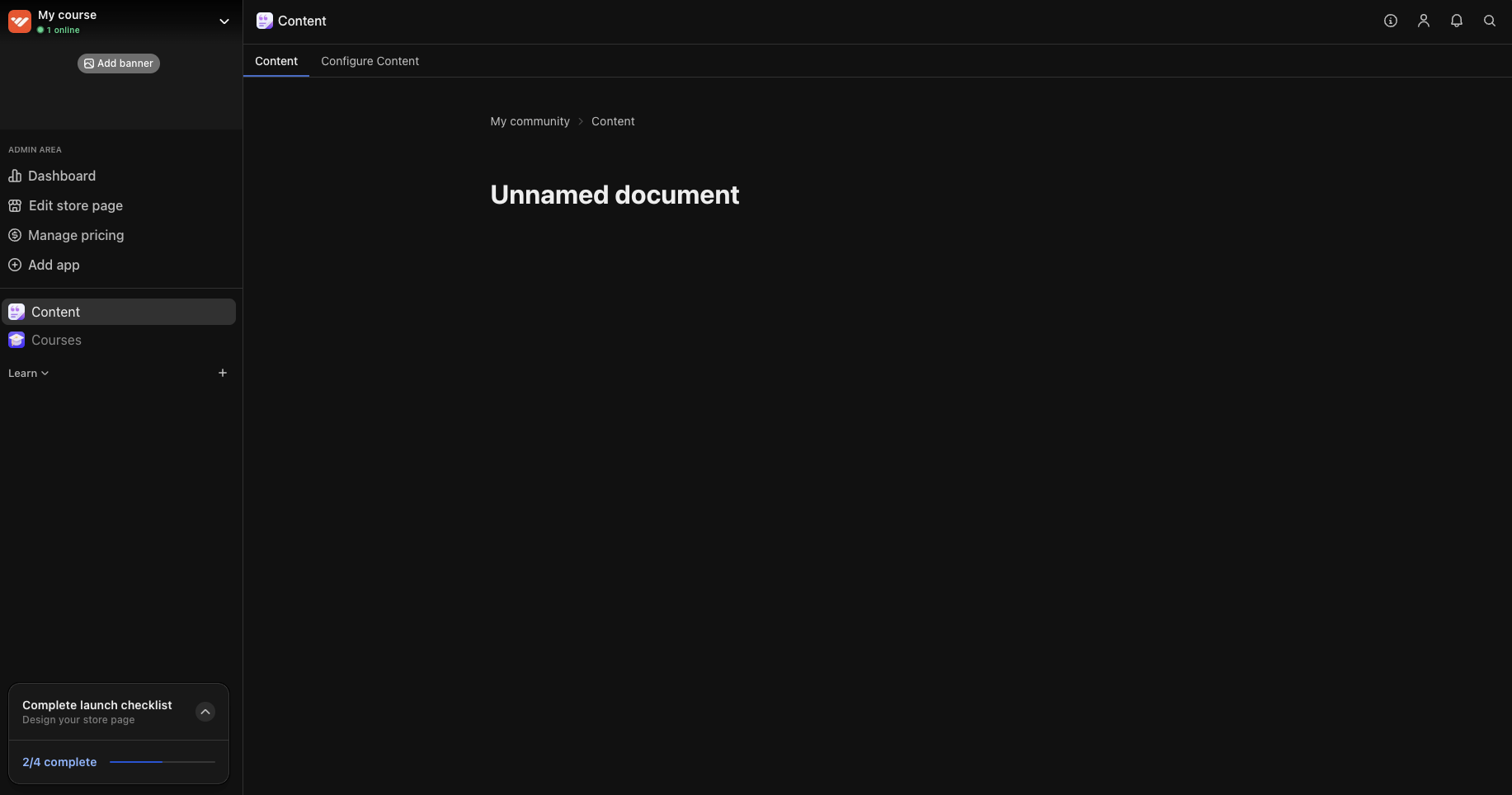
6
Add the Events app
Whether you’re running group coaching calls, hosting skill-building workshops, or scheduling accountability sessions, the Events app lets clients see what’s happening and add events directly to their calendars. Use the Events app to schedule: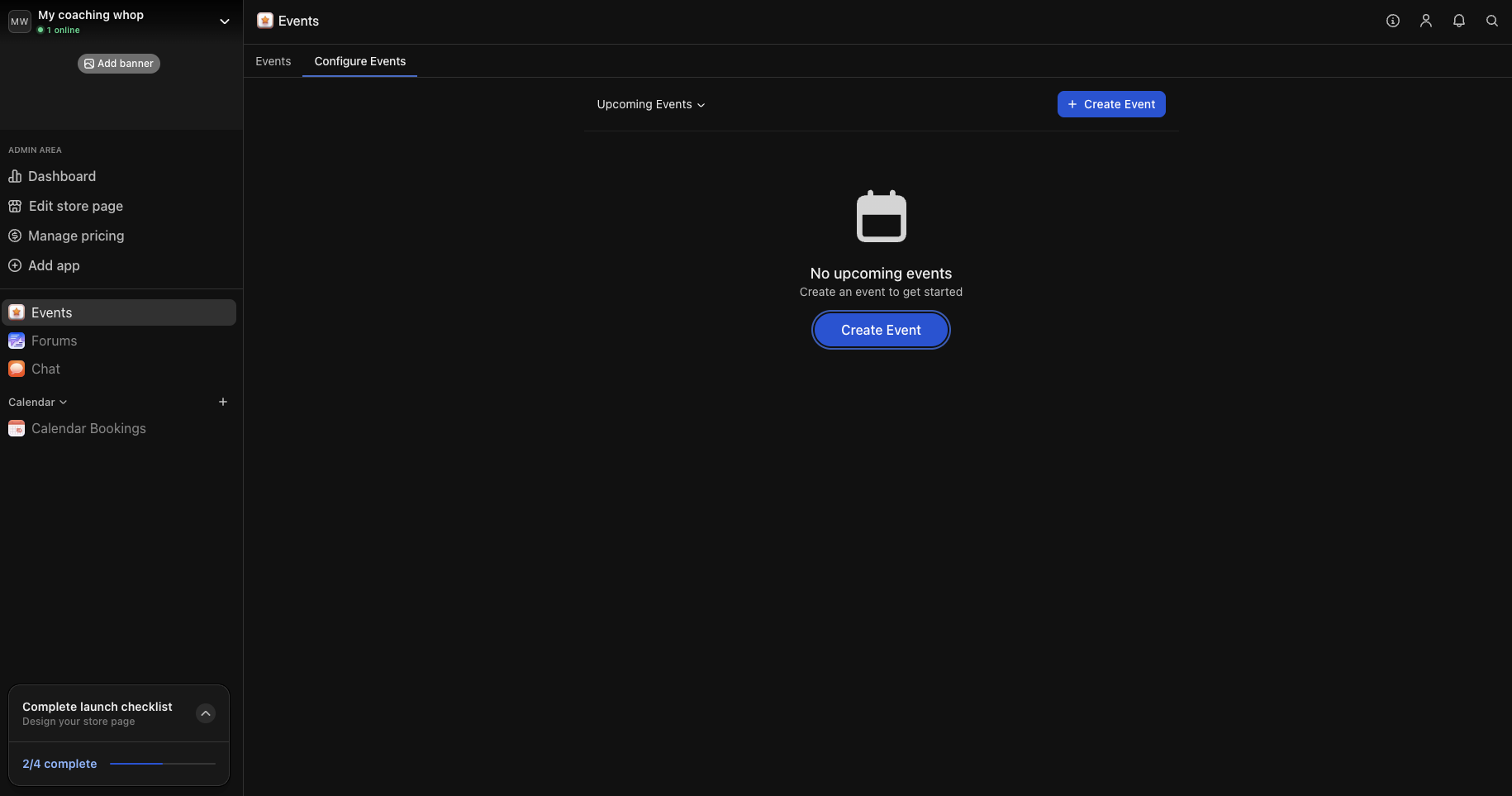
- Weekly group Q&A: Answer common problems your clients face and let them learn from each other’s questions
- Guest expert interviews: Bring in specialists (nutritionists for fitness coaches, marketing experts for business coaches) to share insights
- Skill-building workshops: Deep-dive training sessions on specific techniques or strategies
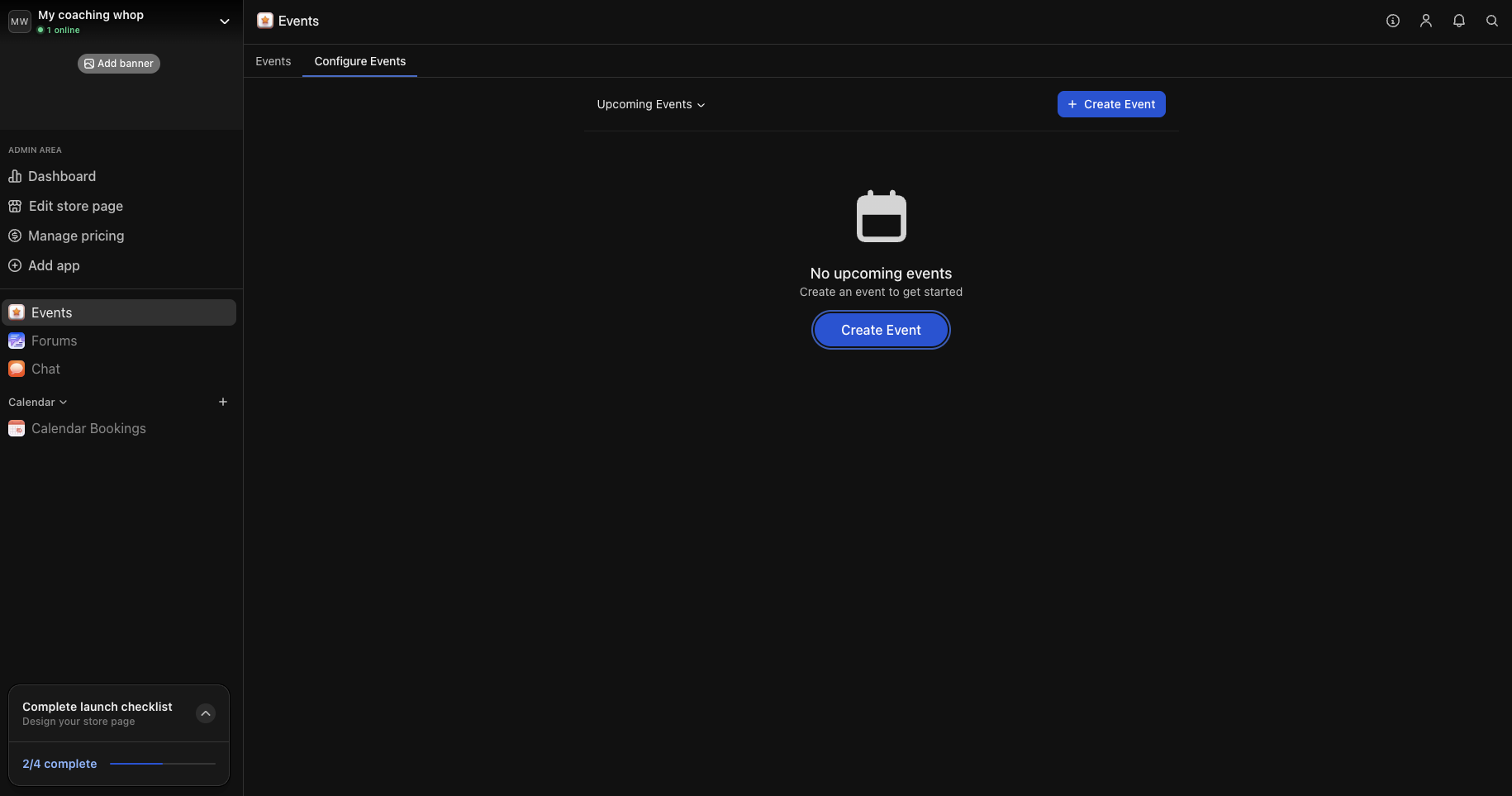
7
Design your store page
Your store page is where people learn about your coaching services. Click your whop name in the top left, then select Design store page to open the editor. Click Edit details to customize:
- Choose a clear name and headline: Make it immediately obvious what you do and who you help. Examples: “Business coaching for new entrepreneurs ready to get their first clients” or “Fitness coaching for busy people who want to get strong at home”
- Write a compelling description: Focus on the transformation clients will experience and how your coaching helps them reach their goals. Highlight specific benefits they will get when they join your whop
- Upload a clean logo or headshot: User a simple logo or professional headshot
- Add gallery images or video: This is what viewers will see at the top of your store page. We recommend uploading a brief welcome video introducing yourself and your offer, together with some nicely designed graphics
-
Select the appropriate category: This helps people discover your coaching offer when browsing Whop

8
Set up pricing
Set up your pricing to choose how much people have to pay to get access to your coaching services.
- Go to your whop > click Products > click Add product
- Free access: Clients get access to your whop for free (you can then charge members to pay for 1-on-1 sessions with you through the Calendar Bookings app)
- Monthly subscription: Set as recurring payments for unlimited access to all apps and resources, plus included sessions (you can choose any billing cycle that works for your business model - monthly, quarterly, semi-annually, or yearly)
Next steps
Grow your coaching business on Whop
Learn how to use Whop’s tools and features to get more coaching clients.

