Launch your course business in 7 steps
1
Create your whop
Head over to whop.com/sell: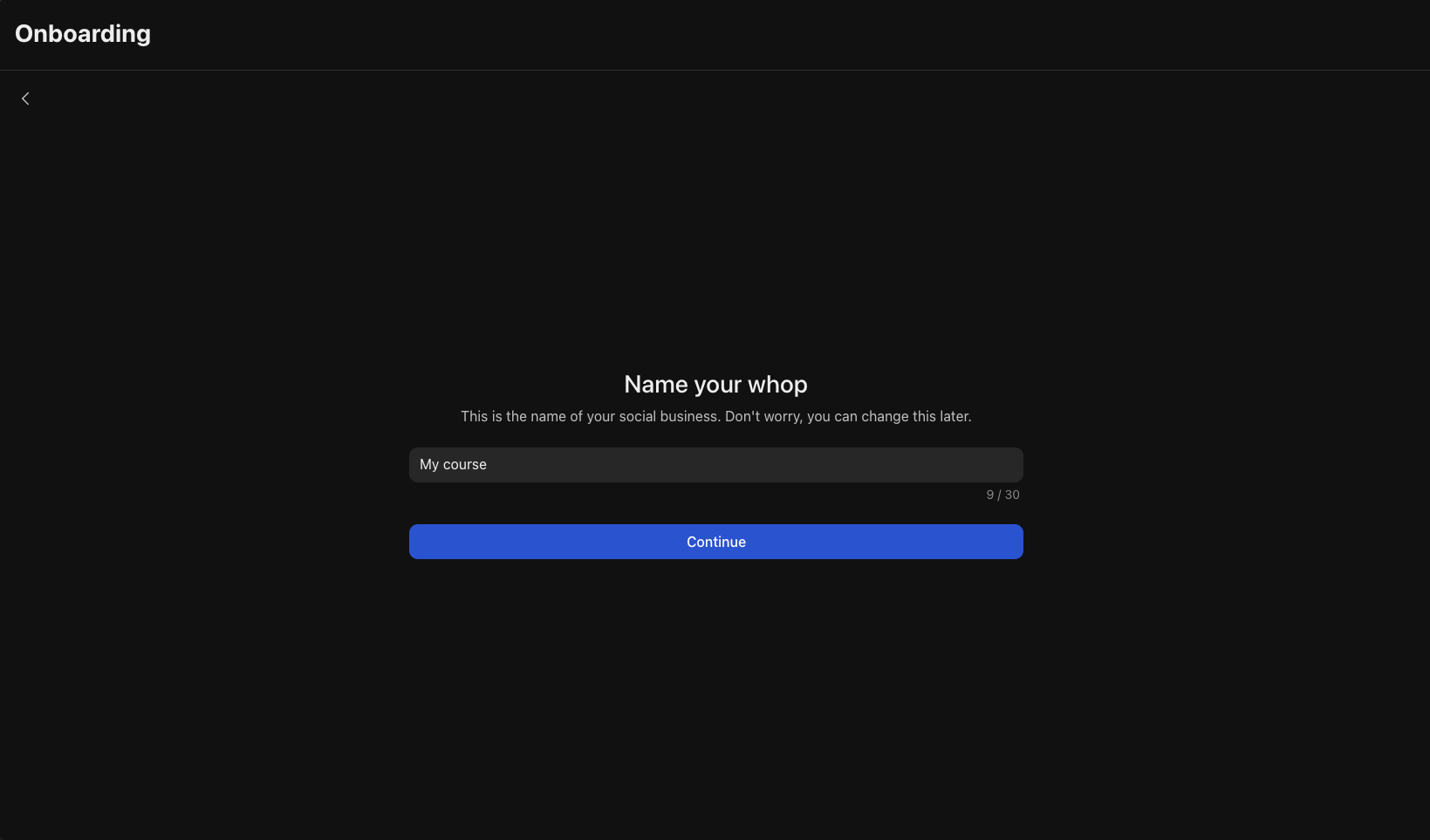
- Choose your name
- Select your custom URL
- Complete the basic setup
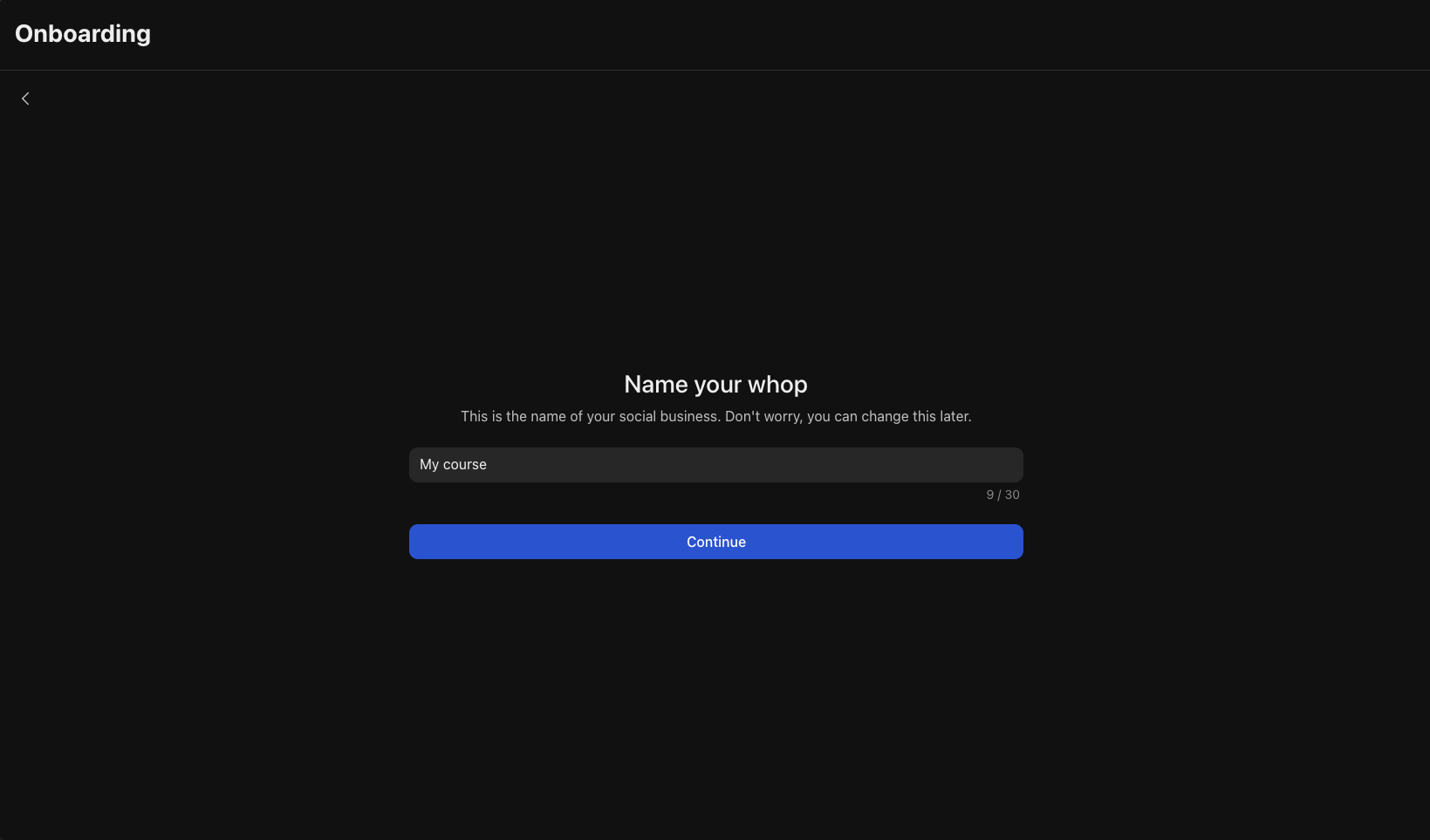
2
Add the Courses app
The Courses app is where your students will access your educational videos and learning materials.
- Add the Courses app from the Whop App Store
- Click Begin setup
- Click Add module
- Enter the title and description for this module - this helps students understand what they’ll learn
- Start organizing your content into chapters and lessons within each module

3
Add the Content app
Use the Content app to create a “Start here” guide that helps new students get oriented and know exactly what to do first. Create a welcome guide that covers:
- How to navigate your whop and find everything
- Where to begin with your course content
- How to ask questions and get support
-
Any introductions or first steps they should take
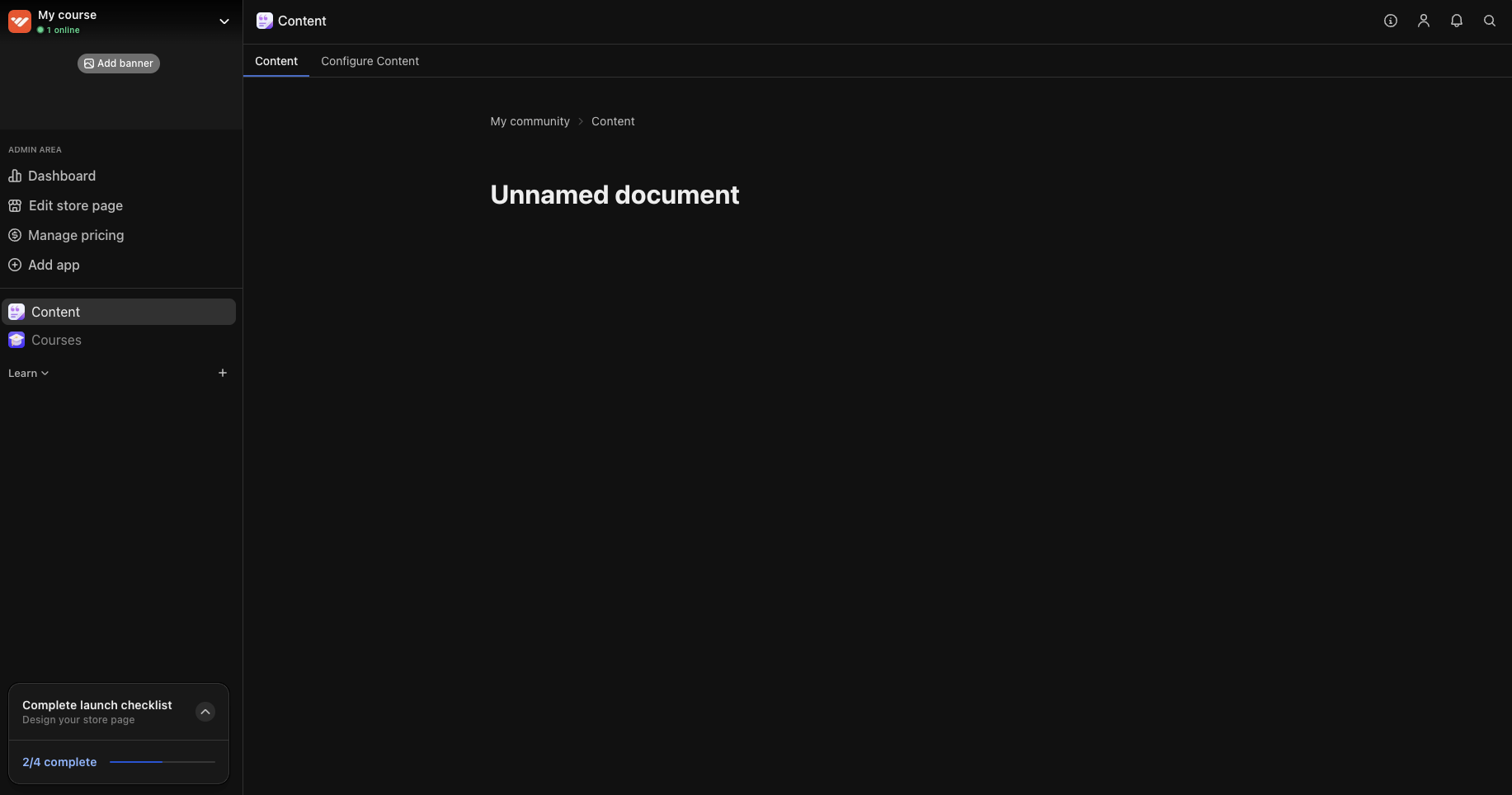
4
Add the Forums app
The Forums app is where you’ll share important updates, announcements, and valuable content that all members should see. Popular forum uses include: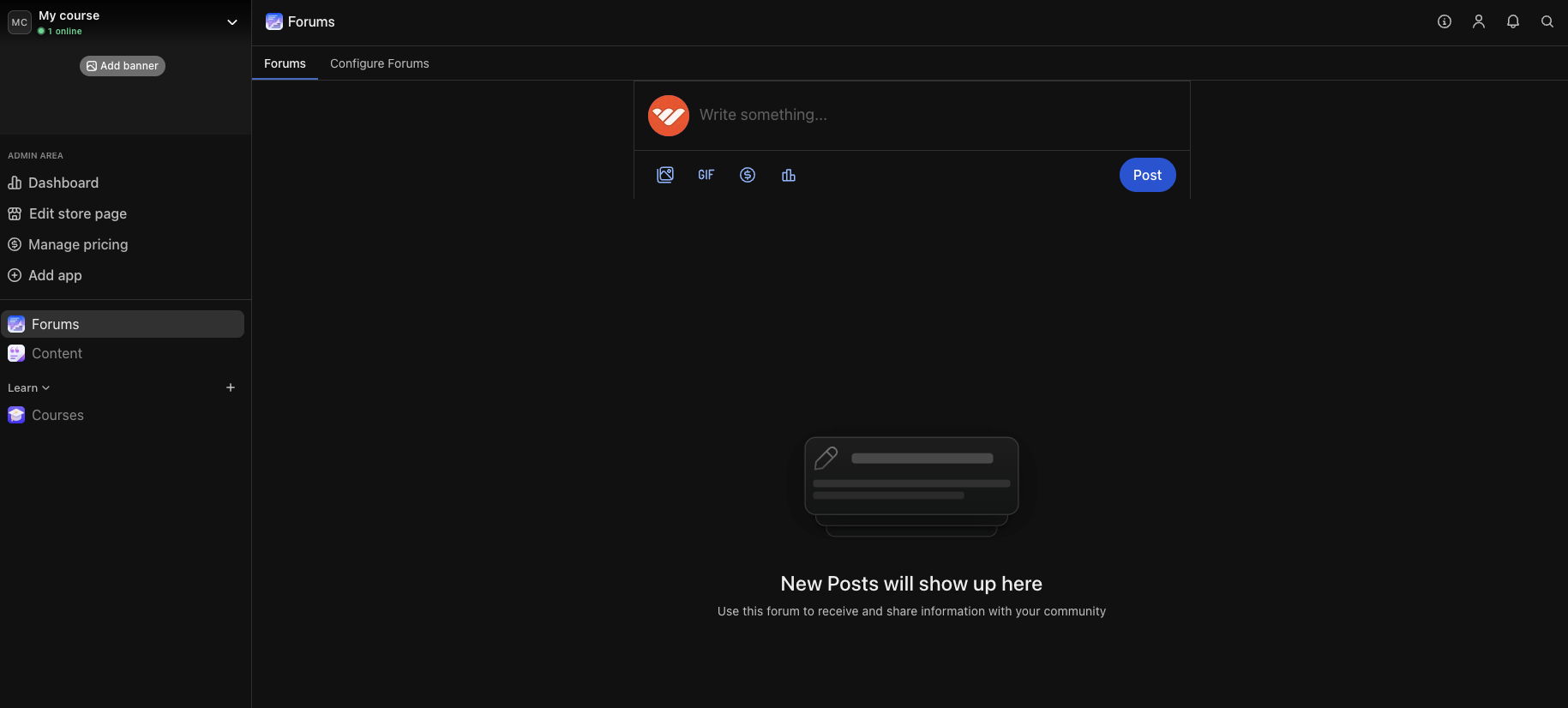
- Announcements: Share course updates, new lesson releases, and important information
- Weekly insights: Post regular tips, industry updates, or motivational content
- Student wins: Highlight student success stories and achievements to inspire others
- Q&A discussions: Answer student questions and encourage peer-to-peer learning
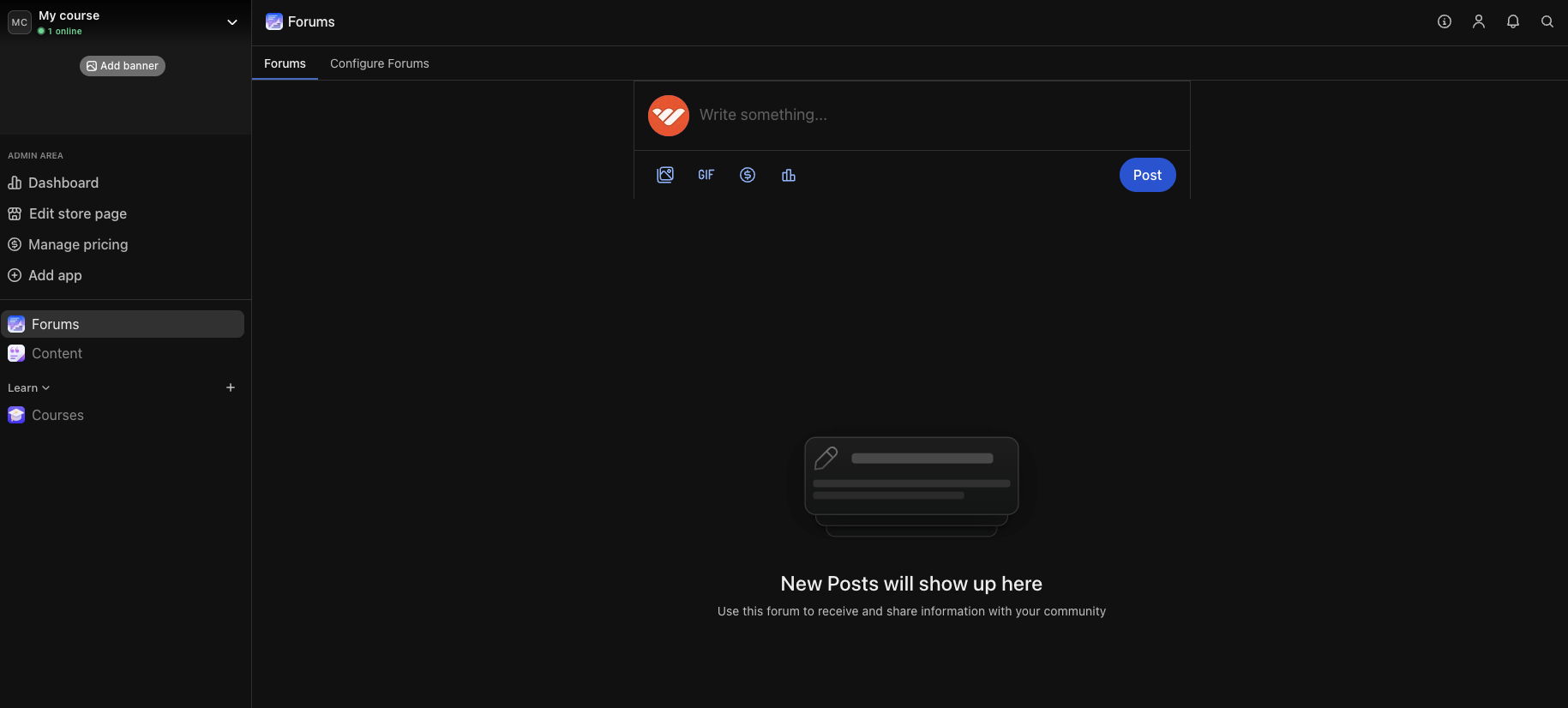
5
Add the Chat app
Give your students a place to connect and ask questions. Popular uses of the Chat app include: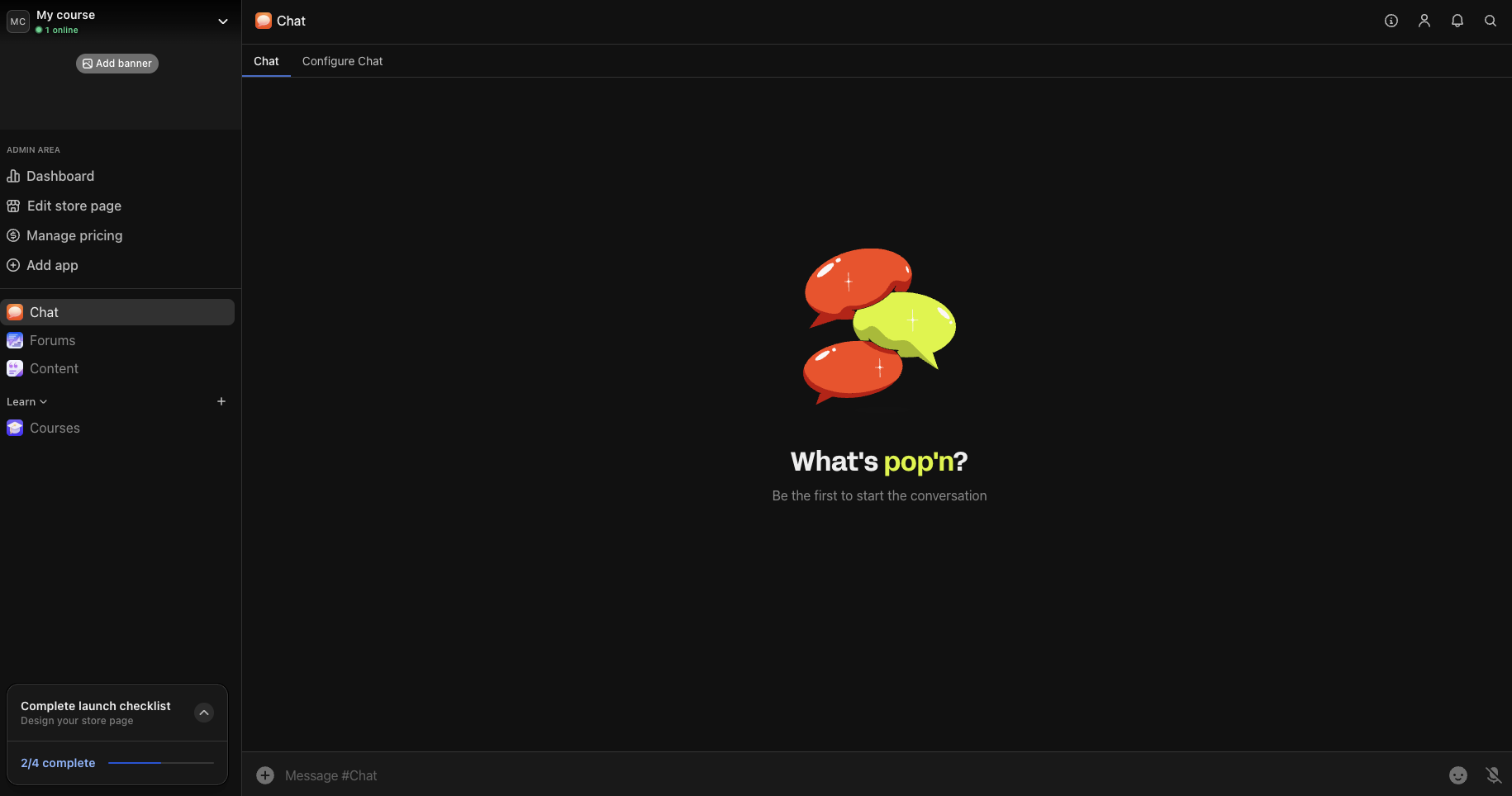
- General chat: Main conversation space for students to hang out and ask questions
- Introductions: Help new students connect and share their learning goals
- Assignment submissions: Create spaces for students to share their work and get feedback
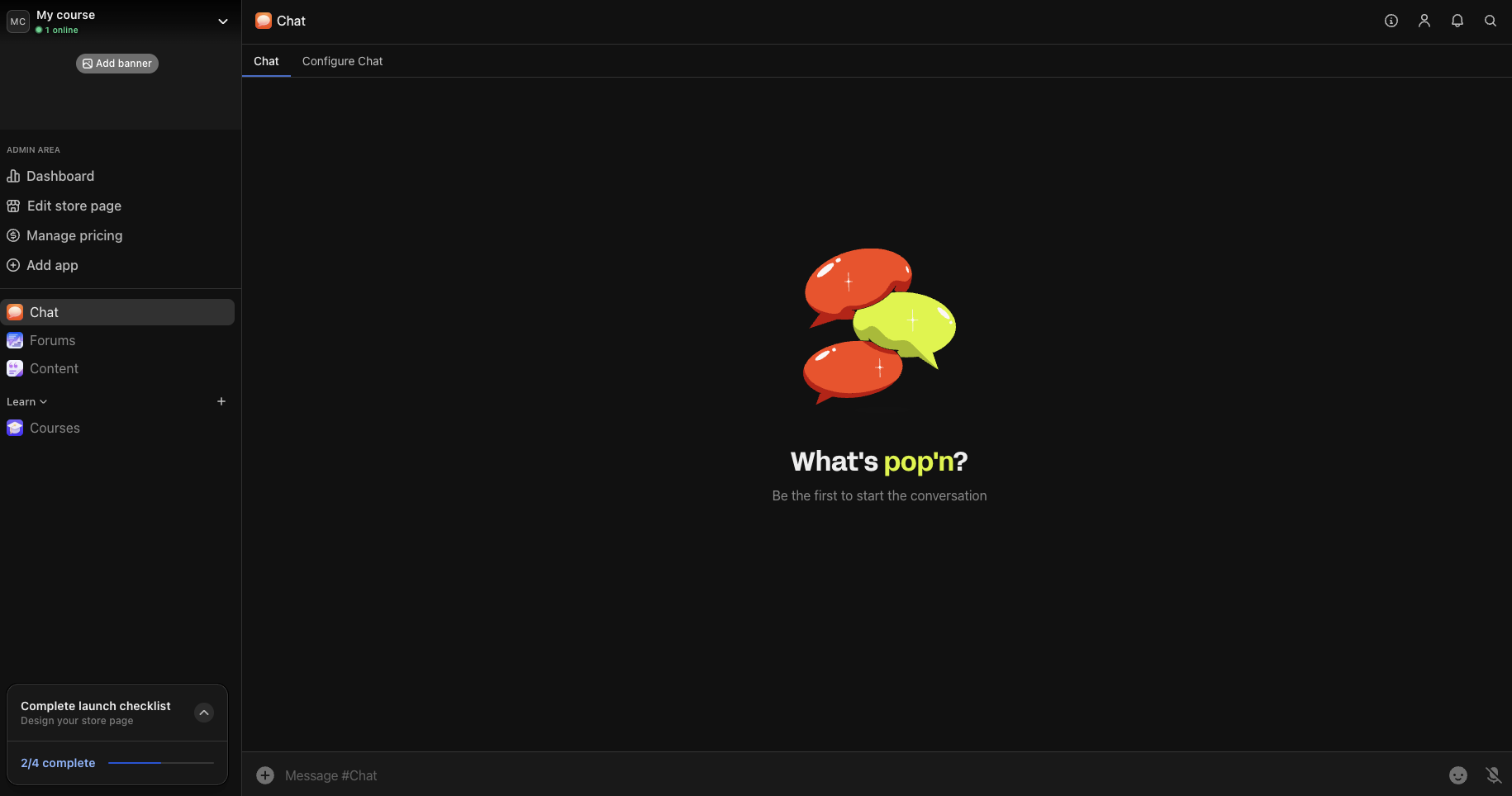
6
Design your store page
Your store page is where people can learn about your offer. Click your whop name in the top left, then select Design store page to open the editor. Click Edit details to customize:
- Choose a clear name and headline: Make it immediately obvious what students will learn and how it will benefit them. Examples: “Master Facebook Ads in 30 Days” or “Complete Python Programming Bootcamp”
- Write a compelling description: Focus on the transformation students will experience and specific skills they’ll gain. Highlight outcomes like “land your first coding job,” “double your ad ROI,” or “launch your consulting business”
- Upload a logo: Add a clean, simple logo to your store page
- Add gallery images or video: This is what viewers will see at the top of your store page. We recommend adding a quick video of yourself talking about you, your expertise and what students will learn in the course
-
Select the appropriate category: This helps people discover your course when browsing Whop

7
Set up pricing
Set up your pricing to choose how much people have to pay to get access to your course.
- Go to your whop > click Products > click Add product
- Free: Make it free to access your course (then upsell a higher ticket offer or done-for-you services)
- One-time payment: For example, $297 for lifetime access to your complete course
- Subscription model: For example, $47/month for ongoing access (with new content added regularly)
Setting up your Courses app
Now that you’ve set up the basic structure of your course business, let’s dive deeper into how to use the Courses app.Understanding the course structure
Your course is built using a three-level hierarchy to help organize your content:- Modules: These are your main course topics. Think “Beginner basics,” “Advanced techniques,” “Bonus resources,” or “Live call recordings.”
- Chapters: These break each module into smaller, bite-sized sections that are easier to follow. Each chapter should focus on a specific subtopic or learning objective that builds toward the module’s overall goal.
- Lessons: This is where you actually teach - each lesson is one video, PDF, quiz, or piece of content (more info on this below).
Types of lessons you can create
The Courses app gives you flexibility in how you deliver your content:Multimedia
Combine text, video, and downloads in one comprehensive lesson.
Video
Upload or embed videos that students can watch at their own pace.
Text
Written guides and step-by-step instructions with rich formatting.
Share downloadable worksheets, templates, and reference materials.
Knowledge check
Ungraded questions that help students self-assess their progress.
Quiz
Graded tests to certify student mastery before they advance.
Course settings
In the Settings panel for each module, you can customize how students experience your content:- Description: Add context about what students will learn in this specific module.
- Require lesson completion: Toggle this on to create a structured learning path where students must complete lessons in order. This ensures they don’t skip ahead and miss important foundational concepts.
- Video protection: Add watermarks to your videos to prevent unauthorized sharing and protect your intellectual property.
- Completion certificates: Generate professional certificates when students finish your course.
- Language settings: Set the language for closed captions on your videos.
Next steps
Grow your course business on Whop
Learn how to use Whop’s tools and features to get more students.

