User table to include the whop_user_id and whop_username columns.
| Column | Type | Description |
|---|---|---|
whop_user_id | string | Unique identifier for the user provided by Whop. |
whop_username | string | The user’s Whop username, helpful for display and logging. |
access.checkIfUserHasAccessToAccessPass method (shown in Step 6) by passing the whop_user_id and the relevant access pass (product) ID to determine whether the user should be allowed to access your software.
If you would prefer to not have manage your own user table or even a database, consider building a Whop app here.
Get your SaaS live on Whop:
1
Create your whop
Head over to whop.com/sell: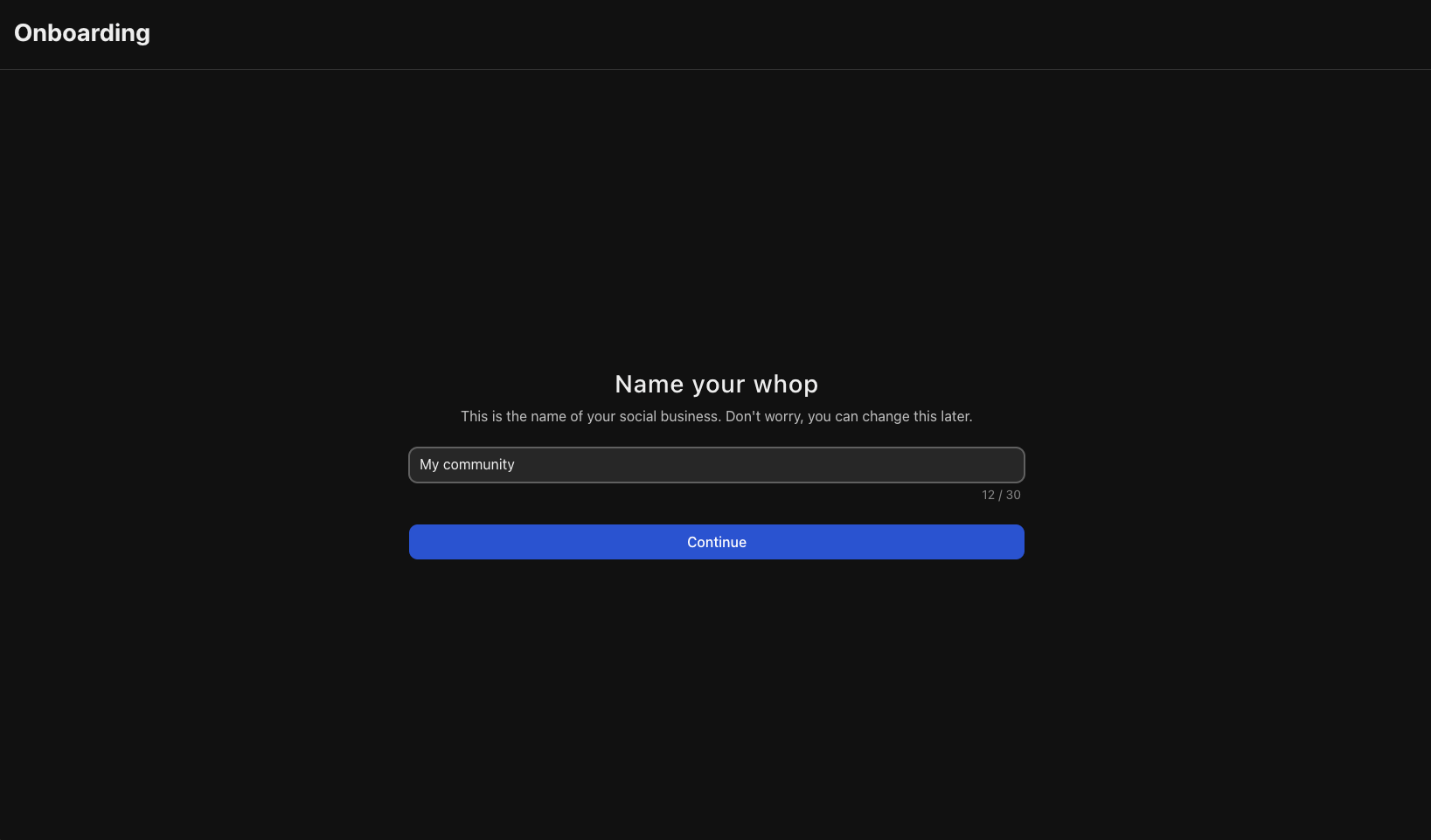
- Choose a name for your SaaS
- Select your custom URL
- Complete the basic setup
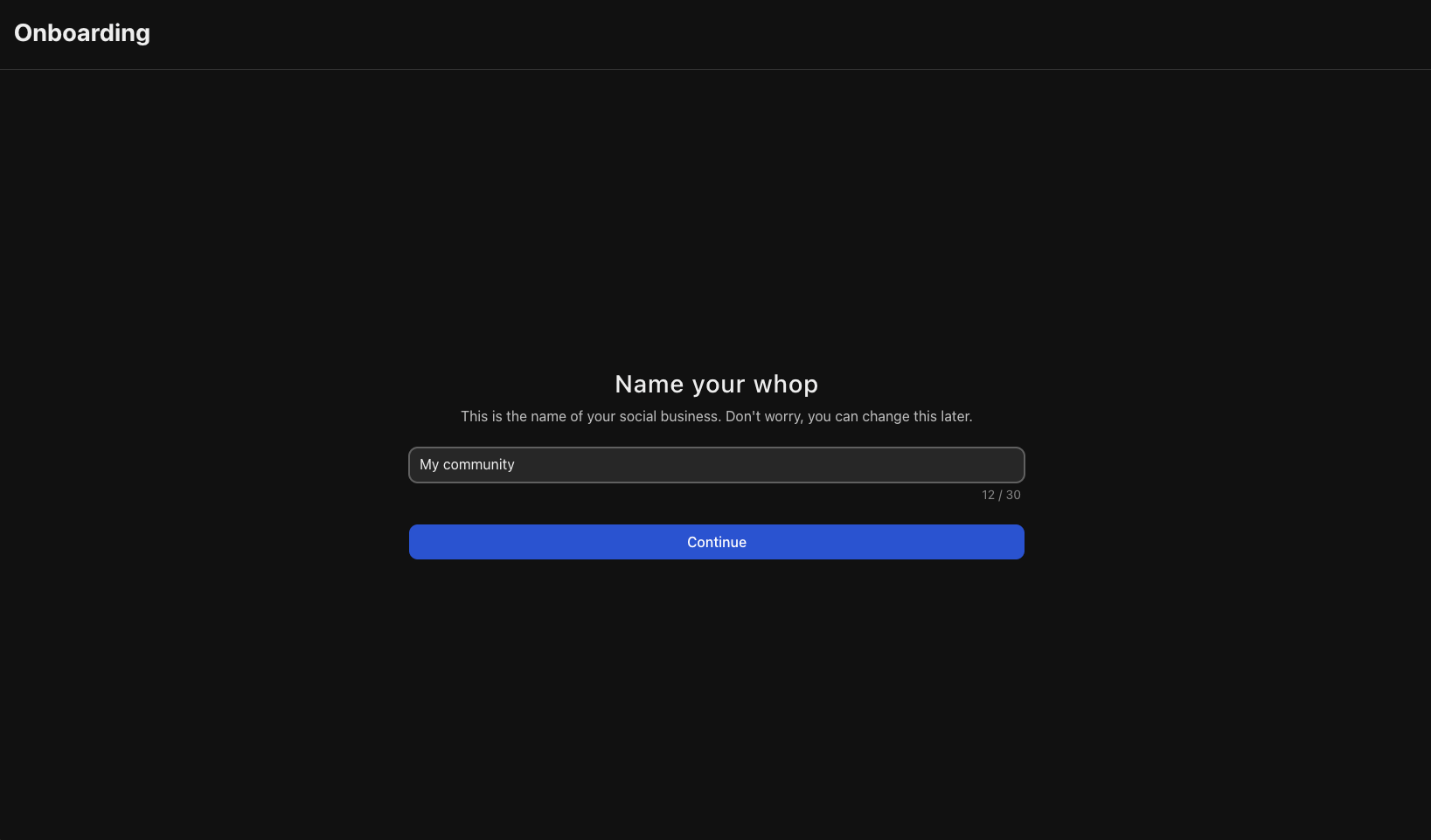
2
Create a product
- Go to your Dashboard
- Go to Products
- Click Add Product
3
Add checkout link to your website
There are two primary ways to send customers to checkout: an embedded checkout or a hosted checkout link.Then, add the checkout element where you want it to appear. Replace If you would like to programatically create a checkout session, you can do so with the following code:
Embedded checkout
Follow these two steps to embed the checkout on your page. First, include the Whop Checkout loader script:plan_XXXXXXXXX with your actual plan ID from the dashboard.Hosted checkout link
Alternatively, you can link customers to Whop’s hosted checkout page. You can get this link from your dashboard or generate one programmatically and link to thecheckoutUrl it returns (as shown in Step 6).4
Add an app and get API keys
Go to your dashboard and add app
5
Subscribe to webhooks
Go to the dashboard section and add a webhook.
6
Check for access programatically
7
Give users a way to manage their membership
You can link users here to manage their membership: https://whop.com/@me/settings/memberships/.They can simply login with the same email and they use to access your SaaS without a password.
8
Design your store page and list on marketplace
Your store page is where people can learn about your offer. Click your whop name in the top left, then select Design store page to open the editor. Click Edit details to customize:
- Choose a clear name and headline: Make it immediately obvious what your community offers and who it’s for. Examples: “Marketing professionals sharing strategies and insights” or “Fitness enthusiasts building accountability and motivation”
- Write a compelling description: Focus on the value members receive and how your community will help them achieve their goals. Highlight specific benefits like exclusive content, expert guidance, peer connections, and ongoing support
- Upload a logo: Add a clean, simple logo to your store page
- Add gallery images or video: Images of events, member success stories, or a brief welcome video help potential members get to know you and what to expect when they join
-
Select the appropriate category: This helps people discover your community when browsing Whop

Next steps
Add apps to your whop
Add apps to let your users learn how to use your software, chat with
eachother, and even order merch.

