How to set up tracking links
- Go to Dashboard > Marketing > Tracking links
- Click + Create tracking link
- Fill out these details:
- Name: A name only you can see
- Whop: Choose which whop it links to
- Destination: This is where the user will be sent after they click the link
- Select Checkout if you want the link to send them straight to a checkout page
- Select Store if you want the link to send them to your store page
- Plan: Pick the pricing plan you want to link to
- Create a custom URL for each link
- Click Create
- Copy your link by clicking the 3 dots (︙) > Copy link
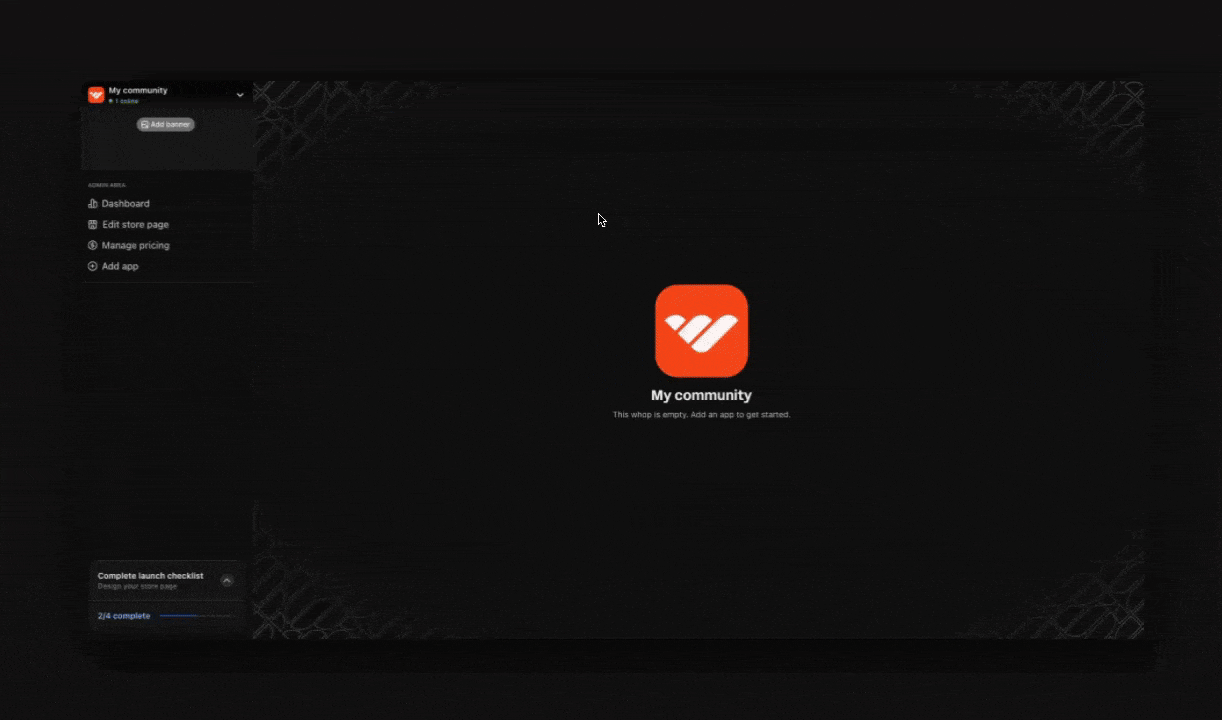
What you can measure with tracking links
When your tracking links are live, you’ll see exactly how each link performs with detailed analytics. Here’s what you can track:- Clicks: Total number of people who clicked your link
- Revenue generated: Actual dollars earned from each link
- Conversion rate: Percentage of clicks that turn into paying customers
- Converted users: Number of people who actually bought after clicking
Set up external tracking integrations
Whop integrates with major analytics platforms to help you get the full picture of your marketing and monitor your traffic

